Growing trends in cyber attacks made system administrators implement more secure communication protocols to protect their assets and network from attacks. TLS plays a vital role in the implementation stack. TLS is a critical security protocol that is used to encrypt communications between clients and servers. TLS 1.2 and TLS 1.3 are the two latest versions of the Transport Layer Security (TLS) protocol and offer many advantages over their previous versions. TLS 1.2 is the most widely used version of the TLS protocol, but TLS 1.3 is gaining popularity because of its efficiency and speed. As a system administrator, you should enable TLS 1.2 and TLS 1.3 on your Windows Server to enhance the security of your infrastructure, but wait, that’s not enough. You should disable TLS 1.0 and TLS 1.1 on Windows Server as they are deprecated for their weak security.
Before learning how to disable TLS 1.0 and TLS 1.1 on your Windows Server, let’s see about TLS 1.0 and TLS 1.1 and why you should disable TLS 1.0 and TLS 1.1 on your Windows Server
A Short Note About TLS 1.0 and TLS 1.1:
The Transport Layer Security (TLS) protocols are cryptographic protocols that provide communication security over the Internet. TLS 1.0 and TLS 1.1 are the two previous versions of the TLS protocol.
TLS 1.0 was first defined in 1999, and TLS 1.1 was published as an update to TLS 1.0 in 2006. TLS 1.0 and TLS 1.1 are now considered to be obsolete, and they are no longer considered secure.
Why You Should Disable TLS 1.0 and TLS 1.1 on Windows Server?
There are a few reasons why you should disable TLS 1.0 and TLS 1.1 on Windows Server:
- TLS 1.0 and TLS 1.1 are no longer considered secure, due to the fact that they are vulnerable to various attacks, such as the POODLE attack.
- Disabling TLS 1.0 and TLS 1.1 on your server will force clients to use a more secure protocol (TLS 1.2), which is less vulnerable to attack.
- Some government agencies, such as the US National Security Agency (NSA), have recommended that TLS 1.0 and TLS 1.1 be disabled.
- Microsoft will no longer provide security updates for Windows Server running TLS 1.0 and TLS 1.1.
- Many major software vendors are phasing out support for TLS 1.0 and TLS 1.1. This includes Google, Microsoft, Mozilla, and Apple.
Attacks TLS 1.0 and TLS 1.1 are vulnerable to:
There are a number of known vulnerabilities in TLS 1.0 and TLS 1.1 that can be exploited by attackers. These include:
- POODLE (Padding Oracle On Downgraded Legacy Encryption)
- BEAST (Browser Exploit Against SSL/TLS)
- CRIME (Compression Ratio Info-leak Made Easy)
- FREAK (Factoring Attack on RSA-EXPORT Keys)
- LOGJAM (Diffie-Hellman Key Exchange Weakness)
These vulnerabilities allow attackers to perform man-in-the-middle attacks, decrypt sensitive information, and hijack user sessions. By disabling TLS 1.0 and TLS 1.1 on your Windows server, you can protect yourself from these attacks.
What is the Alternate to TLS 1.0 and TLS 1.1?
The current version of the TLS protocol is TLS 1.3. TLS 1.3 was first defined in 2018, and it includes a number of security improvements over previous versions of the TLS protocol. We suggest you to enable TLS 1.2 and TLS 1.3 on your Windows Server instead of TLS 1.0 and TLS 1.1.
TLS 1.2 improves upon TLS 1.1 by adding support for Elliptic Curve Cryptography (ECC) and introducing new cryptographic suites that offer better security than the suites used in TLS 1.1. TLS 1.3 improves upon TLS 1.2 by simplifying the handshake process and making it more resistant to man-in-the-middle attacks. In addition, TLS 1.3 introduces new cryptographic suites that offer better security than the suites used in TLS 1.2.
TLS 1.2 and TLS 1.3 are both backward compatible with TLS 1.1 and earlier versions of the protocol. This means that a client that supports TLS 1.2 can communicate with a server that supports TLS 1.1 and vice versa. However, TLS 1.2 and TLS 1.3 are not compatible with each other. A client that supports TLS 1.2 cannot communicate with a server that supports TLS 1.3, and vice versa.
TLS 1.2 is the most widely used version of the TLS protocol, but TLS 1.3 is gaining in popularity. Many major web browsers, including Google Chrome, Mozilla Firefox, and Microsoft Edge, now support TLS 1.3. In addition, major Internet services providers, such as Cloudflare and Akamai, have started to support TLS 1.3 on their servers. Please visit this page if you want to deeply review the comparison of TLS implementations across different supported servers and clients.
Please visit these posts to learn more about TLS 1.2 and TLS 1.3:
- What Is SSL/TLS? How SSL, TLS 1.2, And TLS 1.3 Differ From Each Other?
- Decoding TLS v1.2 protocol Handshake with Wireshark
- Decoding TLS 1.3 Protocol Handshake With Wireshark
- How to Enable TLS 1.3 in Standard Web Browsers?
- How to Enable TLS 1.3 on Popular Web Servers?
- How to Enable TLS 1.2 and TLS 1.3 on Windows Server
- How to Disable TLS 1.0 and TLS 1.1 on Your Apache Server?
- How to Disable TLS 1.0 and TLS 1.1 on Your Nginx Server?
How to Disable TLS 1.0 and TLS 1.1 on Windows Server?
We have covered 3 different ways to disable TLS 1.0 and TLS 1.1 on your Windows Server in this post. You can choose any one of the three ways to disable TLS 1.0 and TLS 1.1 on your Windows Server depending on your technical and automation skills.
- Disable TLS 1.0 and TLS 1.1 manually using Registry
- Disable TLS 1.0 and TLS 1.1 using Powershell Commands
- Disable TLS 1.0 and TLS 1.1 using CMD
Note: Microsoft clearly said that it doesn’t support TLS 1.0 and TLS 1.1 on Windows operating systems. No patches will be provided for TLS 1.0 and TLS 1.1 from Microsoft. You can refer to the below table that shows the Microsoft Schannel Provider support of TLS protocol versions.
TLS Protocols Supported by Windows Operating Systems:
| Windows OS | TLS 1.0 Client | TLS 1.0 Server | TLS 1.1 Client | TLS 1.1 Server | TLS 1.2 Client | TLS 1.2 Server | TLS 1.3 Client | TLS 1.3 Server |
|---|---|---|---|---|---|---|---|---|
| Windows Vista/Windows Server 2008 | Enabled | Enabled | Not supported | Not supported | Not supported | Not supported | Not supported | Not supported |
| Windows Server 2008 with Service Pack 2 (SP2) | Enabled | Enabled | Disabled | Disabled | Disabled | Disabled | Not supported | Not supported |
| Windows 7/Windows Server 2008 R2 | Enabled | Enabled | Disabled | Disabled | Disabled | Disabled | Not supported | Not supported |
| Windows 8/Windows Server 2012 | Enabled | Enabled | Enabled | Enabled | Enabled | Enabled | Not supported | Not supported |
| Windows 8.1/Windows Server 2012 R2 | Enabled | Enabled | Enabled | Enabled | Enabled | Enabled | Not supported | Not supported |
| Windows 10, version 1507 | Enabled | Enabled | Enabled | Enabled | Enabled | Enabled | Not supported | Not supported |
| Windows 10, version 1511 | Enabled | Enabled | Enabled | Enabled | Enabled | Enabled | Not supported | Not supported |
| Windows 10, version 1607/Windows Server 2016 Standard | Enabled | Enabled | Enabled | Enabled | Enabled | Enabled | Not supported | Not supported |
| Windows 10, version 1703 | Enabled | Enabled | Enabled | Enabled | Enabled | Enabled | Not supported | Not supported |
| Windows 10, version 1709 | Enabled | Enabled | Enabled | Enabled | Enabled | Enabled | Not supported | Not supported |
| Windows 10, version 1803 | Enabled | Enabled | Enabled | Enabled | Enabled | Enabled | Not supported | Not supported |
| Windows 10, version 1809//Windows Server 2019 | Enabled | Enabled | Enabled | Enabled | Enabled | Enabled | Not supported | Not supported |
| Windows 10, version 1903 | Enabled | Enabled | Enabled | Enabled | Enabled | Enabled | Not supported | Not supported |
| Windows 10, version 1909 | Enabled | Enabled | Enabled | Enabled | Enabled | Enabled | Not supported | Not supported |
| Windows 10, version 2004 | Enabled | Enabled | Enabled | Enabled | Enabled | Enabled | Not supported | Not supported |
| Windows 10, version 20H2 | Enabled | Enabled | Enabled | Enabled | Enabled | Enabled | Not Supported | Not Supported |
| Windows 10, version 21H1 | Enabled | Enabled | Enabled | Enabled | Enabled | Enabled | Not Supported | Not Supported |
| Windows 10, version 21H2 | Enabled | Enabled | Enabled | Enabled | Enabled | Enabled | Not Supported | Not Supported |
| Windows Server 2022 | Enabled | Enabled | Enabled | Enabled | Enabled | Enabled | Enabled | Enabled |
| Windows 11 | Enabled | Enabled | Enabled | Enabled | Enabled | Enabled | Enabled | Enabled |
Method 1 : Disable TLS 1.0 and TLS 1.1 manually using Registry
Let’s begin learning how to disable TLS 1.0 and TLS 1.1 manually using Windows Registry.
Time needed: 15 minutes.
- Open regedit utility
Open ‘Run‘, type ‘regedit’ and click ‘OK’.

- Create New Key
In Registry Editor, navigate to the path : Computer\HKEY_LOCAL_MACHINE\SYSTEM\CurrentControlSet\Control\SecurityProviders\SCHANNEL\Protocols.
Create a new key by Right click on ‘Protocols‘ –> New –> Key.
- Rename the Registry Key ‘TLS 1.0’
Name key as ‘TLS 1.0‘
Rename the registry key as ‘TLS 1.0‘.
- Create One More Registry Key ‘Client’ underneath ‘TLS 1.0’
As smiler to the above step, create another key as ‘Client‘ underneath ‘TLS 1.0‘ as shone in this picture.

- Create New Item ‘DWORD (32-bit) Value’ Underneath ‘Client’
Create new item by right click on ‘Client‘, select ‘New’ –> DWORD (32-bit) Value.

- Rename the Item ‘DWORD (32-bit) Value’ to ‘Enable’
We Name the item as ‘Enabled‘ with Hexadecimal value as ‘0‘.

- Create another item, ‘DisabledByDefault’ Underneath TLS 1.0
Similarly, create another item, ‘DisabledByDefault‘, with a Hexadecimal value as ‘1‘.

- Create ‘Server’ and corresponding Keys as in the case of ‘Client’
Similar to the above steps, create a key ‘Server‘ under ‘Protocols‘ and create registry items ‘DWORD (32-bit)’ and ‘Enabled’ as shown below.

- Disable TLS 1.1 on the Windows Server
Similar to the above steps, create a key ‘TLS 1.1’ under ‘Protocols‘ and below keys and items to Disable ‘TLS 1.1’
> HKEY_LOCAL_MACHINE\SYSTEM\CurrentControlSet\Control\SecurityProviders\SCHANNEL\Protocols\TLS 1.1\Client\Enabled with Hexadecimal value as ‘0’
> HKEY_LOCAL_MACHINE\SYSTEM\CurrentControlSet\Control\SecurityProviders\SCHANNEL\Protocols\TLS 1.1\Client\DisabledByDefault with Hexadecimal value as ‘1’
> HKEY_LOCAL_MACHINE\SYSTEM\CurrentControlSet\Control\SecurityProviders\SCHANNEL\Protocols\TLS 1.1\Server\Enabled with Hexadecimal value as ‘0’
> HKEY_LOCAL_MACHINE\SYSTEM\CurrentControlSet\Control\SecurityProviders\SCHANNEL\Protocols\TLS 1.1\Server\DisabledByDefault with Hexadecimal value as ‘1’ 
Method 2 : Disable TLS 1.0 and TLS 1.1 using Powershell commands
Follow this simple procedure to enable TLS 1.2 and TLS 1.2 using Powershell commands.
- Open Powershell as Administrator

2. Run the below commands to create Registry entries
- New-Item 'HKLM:\SYSTEM\CurrentControlSet\Control\SecurityProviders\SCHANNEL\Protocols\TLS 1.0\Server' -Force - New-ItemProperty -Path 'HKLM:\SYSTEM\CurrentControlSet\Control\SecurityProviders\SCHANNEL\Protocols\TLS 1.0\Server' –PropertyType 'DWORD' -Name 'Enabled' -Value '0' - New-ItemProperty -Path 'HKLM:\SYSTEM\CurrentControlSet\Control\SecurityProviders\SCHANNEL\Protocols\TLS 1.0\Server' –PropertyType 'DWORD' -Name 'DisabledByDefault' -Value '1' - New-Item 'HKLM:\SYSTEM\CurrentControlSet\Control\SecurityProviders\SCHANNEL\Protocols\TLS 1.0\Client' -Force - New-ItemProperty -Path 'HKLM:\SYSTEM\CurrentControlSet\Control\SecurityProviders\SCHANNEL\Protocols\TLS 1.0\Client' -PropertyType 'DWORD' -Name 'Enabled' -Value '0' - New-ItemProperty -Path 'HKLM:\SYSTEM\CurrentControlSet\Control\SecurityProviders\SCHANNEL\Protocols\TLS 1.0\Client' –PropertyType 'DWORD' -Name 'DisabledByDefault' -Value '1'
- New-Item 'HKLM:\SYSTEM\CurrentControlSet\Control\SecurityProviders\SCHANNEL\Protocols\TLS 1.1\Server' -Force - New-ItemProperty -Path 'HKLM:\SYSTEM\CurrentControlSet\Control\SecurityProviders\SCHANNEL\Protocols\TLS 1.1\Server' –PropertyType 'DWORD' -Name 'Enabled' -Value '0' - New-ItemProperty -Path 'HKLM:\SYSTEM\CurrentControlSet\Control\SecurityProviders\SCHANNEL\Protocols\TLS 1.1\Server' –PropertyType 'DWORD' -Name 'DisabledByDefault' -Value '1' - New-Item 'HKLM:\SYSTEM\CurrentControlSet\Control\SecurityProviders\SCHANNEL\Protocols\TLS 1.1\Client' -Force - New-ItemProperty -Path 'HKLM:\SYSTEM\CurrentControlSet\Control\SecurityProviders\SCHANNEL\Protocols\TLS 1.1\Client' -PropertyType 'DWORD' -Name 'Enabled' -Value '0' - New-ItemProperty -Path 'HKLM:\SYSTEM\CurrentControlSet\Control\SecurityProviders\SCHANNEL\Protocols\TLS 1.1\Client' –PropertyType 'DWORD' -Name 'DisabledByDefault' -Value '1'Before running the commands, you can see no items exist underneath Protocol.

After running the commands you can see there are two keys created ‘TLS 1.0’ & ‘TLS 1.1’, Underneath each protocols there are ‘Client’ &’Server’ Keys inside them ther are two items ‘DisableByDefault’ & ‘Enabled’.

Method 3 : Disable TLS 1.0 and TLS 1.1 on Windows Server using CMD
Follow this simple procedure to disable TLS 1.0 and TLS 1.1 using CMD comments.
- Open ‘Command Prompt’ as Administrator
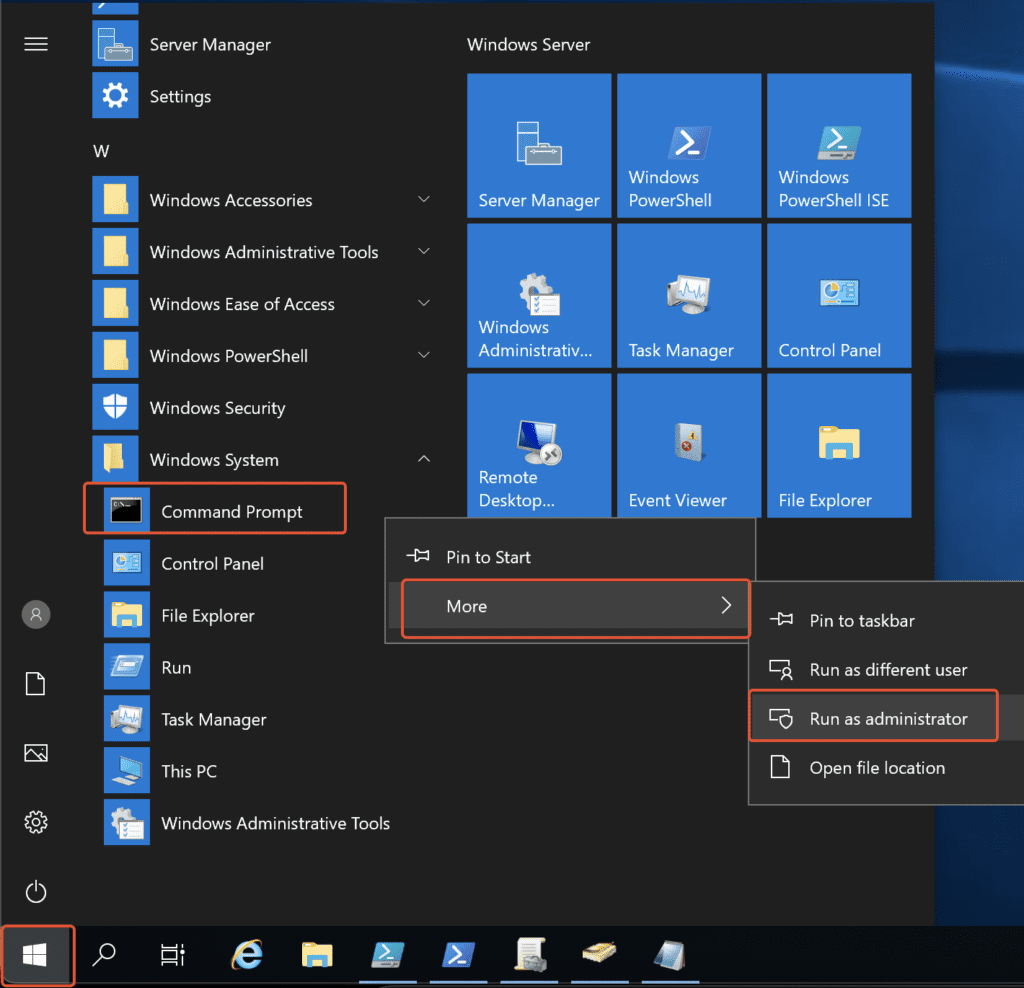
2. Run the below commands to create Registry entries.
reg add "HKEY_LOCAL_MACHINE\SYSTEM\CurrentControlSet\Control\SecurityProviders\SCHANNEL\Protocols\TLS 1.0\Server" /v Enabled /t REG_DWORD /d 0 /f reg add "HKEY_LOCAL_MACHINE\SYSTEM\CurrentControlSet\Control\SecurityProviders\SCHANNEL\Protocols\TLS 1.0\Server" /v DisabledByDefault /t REG_DWORD /d 1 /f
reg add "HKEY_LOCAL_MACHINE\SYSTEM\CurrentControlSet\Control\SecurityProviders\SCHANNEL\Protocols\TLS 1.0\Client" /v Enabled /t REG_DWORD /d 0 /f reg add "HKEY_LOCAL_MACHINE\SYSTEM\CurrentControlSet\Control\SecurityProviders\SCHANNEL\Protocols\TLS 1.0\Client" /v DisabledByDefault /t REG_DWORD /d 1 /f
reg add "HKEY_LOCAL_MACHINE\SYSTEM\CurrentControlSet\Control\SecurityProviders\SCHANNEL\Protocols\TLS 1.1\Server" /v Enabled /t REG_DWORD /d 0 /f reg add "HKEY_LOCAL_MACHINE\SYSTEM\CurrentControlSet\Control\SecurityProviders\SCHANNEL\Protocols\TLS 1.1\Server" /v DisabledByDefault /t REG_DWORD /d 1 /f
reg add "HKEY_LOCAL_MACHINE\SYSTEM\CurrentControlSet\Control\SecurityProviders\SCHANNEL\Protocols\TLS 1.1\Client" /v Enabled /t REG_DWORD /d 0 /f reg add "HKEY_LOCAL_MACHINE\SYSTEM\CurrentControlSet\Control\SecurityProviders\SCHANNEL\Protocols\TLS 1.1\Client" /v DisabledByDefault /t REG_DWORD /d 1 /fWe hope this post would help you know how to disable TLS 1.0 and TLS 1.1 on your Windows Server as they are deprecated for their weak security. Please share this post if you find this interested. Visit our social media page on Facebook, LinkedIn, Twitter, Telegram, Tumblr, & Medium and subscribe to receive updates like this.
