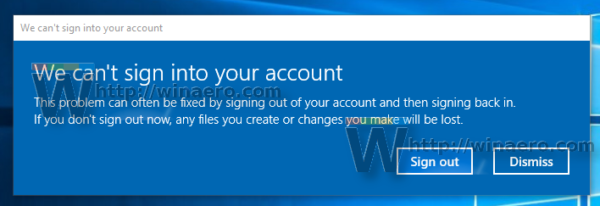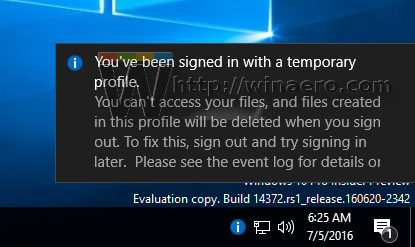If you are getting the notification You've been signed in with a temporary profile notification below while signing in to your Windows 10 account, it means that you are signed in using a temporary profile, usually stored in C:\Users\TEMP. Any changes that the user makes to the temporary profile are lost after signing in. Here is how to fix it.
Windows 10 stores all user preferences and settings in a user profile. The user profile is a folder located in C:\Users\<user name>. It includes all account settings like selected desktop background, screen saver, File Explorer options and many other options.
When the user profile is corrupted, Windows 10 displays a notification like this:
Here is how to fix this issue.
- Open Registry Editor.
- Go to the following key:
HKEY_LOCAL_MACHINE\SOFTWARE\Microsoft\Windows NT\CurrentVersion\ProfileList
Tip: See how to jump to the desired Registry key with one click.
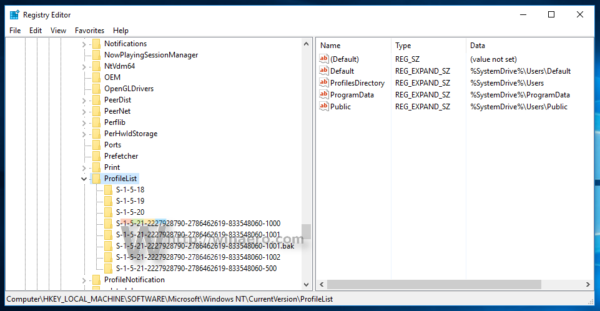
- In the left pane, find the SID key with the .bak portion at the end as shown below:
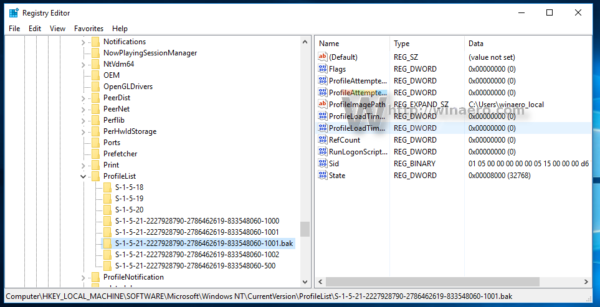
This key is related to the corrupted profile which Windows 10 is unable to load. - Look at the value data for the ProfileImagePath parameter on the right. It contains the full path to the profile where the operating system is trying to find it.
- Now, open the folder C:\Users and see if the value data of the ProfileImagePath parameter contains the correct path to the user profile.
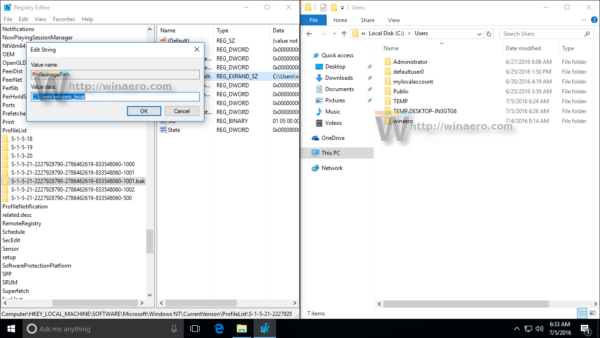
The profile folder path is not correct
If the profile folder path is not correct like in the screenshot above, you just need to correct it. In my case, the ProfileImagePath points to C:\Users\winaero_local. This path is wrong. The correct path is C:\Users\winaero, so I need to correct it. Here is how it should be done.
- Delete the SID subkey which identifies the temporary profile for your user account. It has the same subkey name like the one with the .bak extension.
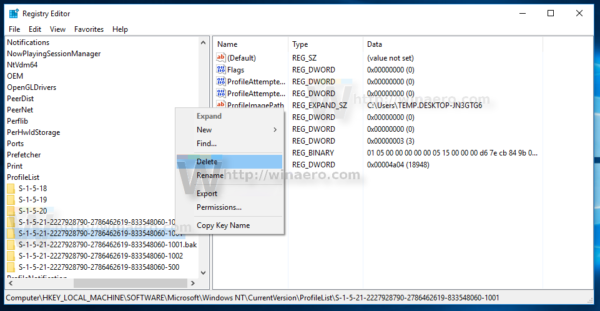
- Rename the SID key with the .bak portion. You need to remove the .bak extension.
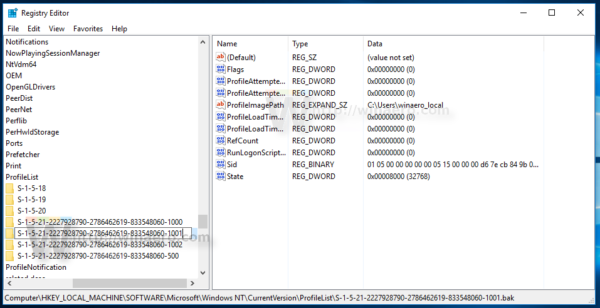
- Now, correct the path to the profile folder in the ProfileImagePath parameter. Set it to the correct path to your user profile you found in the Users folder.
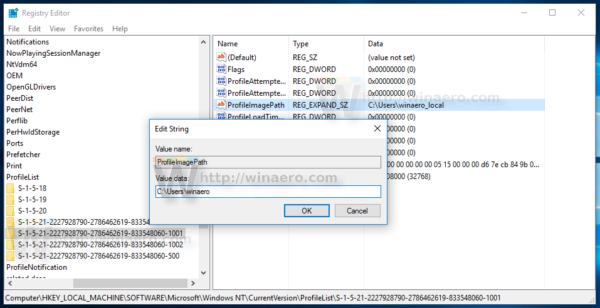
- Restart Windows 10.
The profile folder path is correct
When the profile folder path is correct in Registry, this indicates that the profile files are corrupted and can't be used any more. In this case, you need to reset and rebuild the profile to fix this error.
Delete the SID subkey without .bak at the end. After that, delete the SID subkey with the .bak portion in the name and then restart your PC. After reboot, Windows 10 will re-create the profile folder related to your user account. You will need to set up from scratch.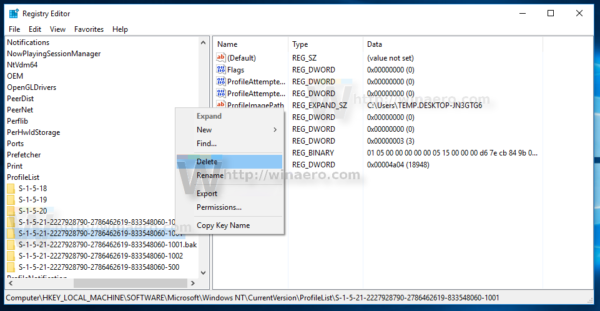 That's it.
That's it.